How to use SensoMineR through Excel?
The use of R through Excel is possible thanks to RExcel.
Installing RExcel
You can use two different ways to install RExcel:
- Download RAndFriendsSetup2111V3.1-5-1.exe.
Make sure R or Excel are not running then launch RAndFriendsSetup2111V3.1-5-1.exe.
Follow the instructions to install R 2.11.1, statconnDCOM, RExcel and RAndExcelWorkbooks - If you already have R 2.11.1, open it and type
the following code in the R GUI:
install.packages("RExcelInstaller")
library(RExcelInstaller)
installRExcel()
Then type:
library(rcom)
installstatconnDCOM()
Once everything has been installed, a new icon appears in your desktop. This icon integrates RExcel with the Rcmdr menu in Excel.
Open RExcel, R is opened automatically at the same time.
A new tab "RExcel" (or "Complements" depending on your Microsoft Office
version) has been added. It provides the Rcmdr menu you can now easily
use.
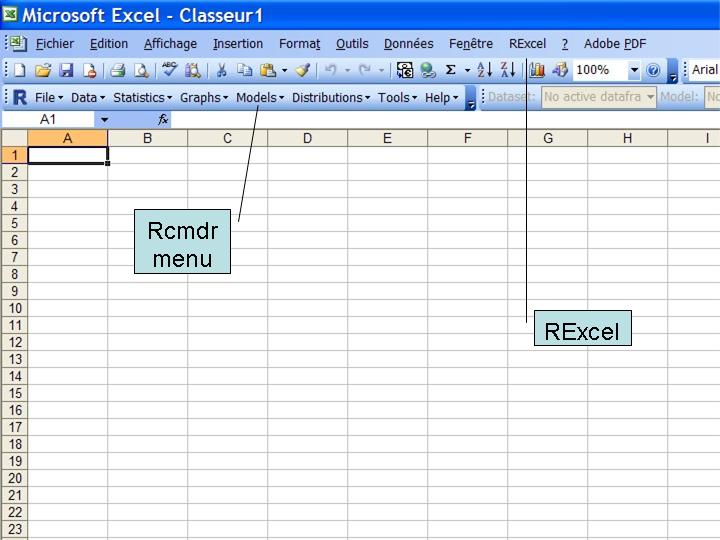
Once you have installed RExcel, two different ways of using SensoMineR are available:
SensoMineR's Rcmdr Graphical User Interface via Excel menus
Three different cases exist:
- You had already installed SensoMineR's graphical user interface in your Rcmdr menu before installing RExcel and it has been imported to RExcel with the other Rcmdr menus: you do not have to do anything more.
- You had not already installed SensoMineR's
graphical user interface and want to install it via R.
Open R and download SensoMineR's package and Rcmdr plug-in by typing in the R GUI:
source("http://sensominer.free.fr/install-senso.r")
Then open RExcel; SensoMineR's menu is available. - You had not already installed SensoMineR's
graphical user interface and want to install it via RExcel.
In the Excel's Rcmdr menu, choose "Tools" then "Load Rcmdr plug-in(s)..." and choose " Rcmdrplugin.SensoMineR":
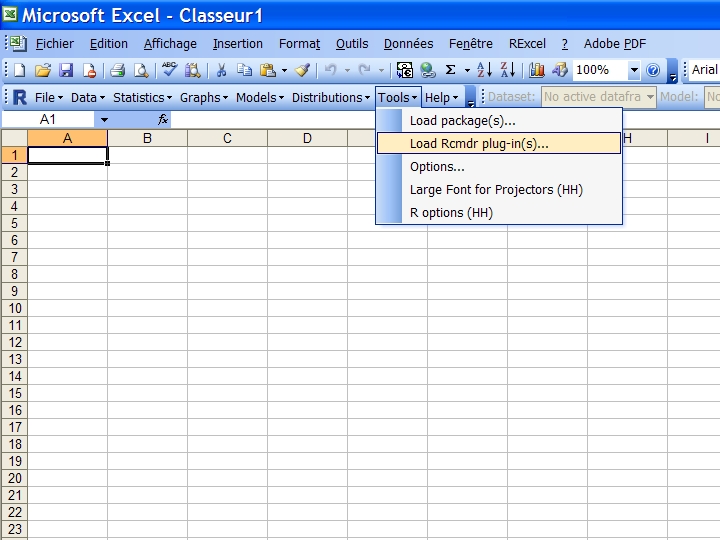
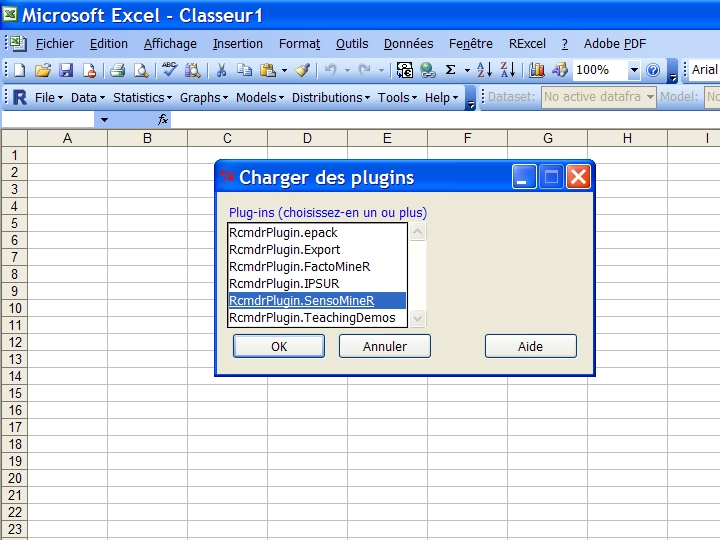
SensoMineR's menu is available
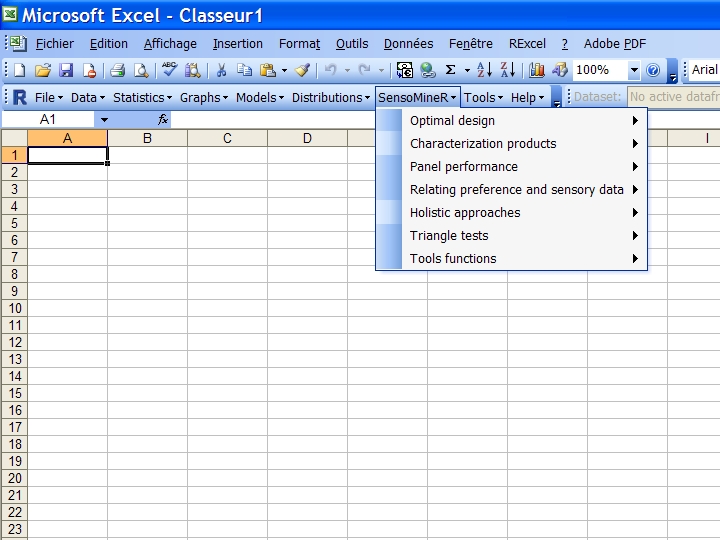
Use the SensoMineR Excel macro (for Excel 2007)
Download the SensoMineR Excel macro and open it (do not forget to enable macros).
A tab "SensoMineR" is available. A data set is already here as an example of the kind of dataset to use. Delete it and paste your own dataset instead.
You need at least a "product" variable, a "panelist" variable
and some descriptor variables.
"Session" variable and other categorical ones are optional (although
"Session" is necessary to study panelists’ performance).
When clicking on "start" button, a window appears to let you select the different elements which will be used in the macro. After having chosen every necessary variable, click "OK" to import data.
Once data are imported, all the buttons are activated.
Click on the analysis you want to perform.
To see some animated tutorials, click on the following links:
Data
importation
Panel
performance
Panelists'discrimination
power
Panelists'agreement
with the panel
Confidence
ellipses around products
Description
of products
Here is are less developped macros:
- to construct an average table
- to perform categorization
- to study napping data